Vivitar ViviCam S529 User Manual Page 6
- Page / 56
- Table of contents
- TROUBLESHOOTING
- BOOKMARKS
Rated. / 5. Based on customer reviews


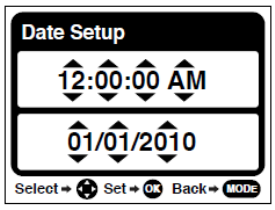
5
Setting the Camera Language
1) You will first be prompted to select a language for the camera. The Language selection
menu will appear. Select the language of your choice and press the M (MENU)/SET button
to confirm the selection.
2) After selecting a language, you will be asked if you would like to continue with the initial
camera setup. A message will appear: “Continue with Camera Setup?” Select “Yes” to
continue or “No” to exit the setup.
Note: If you select “No” and decide to leave the camera setup, the camera will be set to its default
settings. These settings can be adjusted at any time manually through the menus in the camera.
Setting the Date and Time
The next step in the initial camera setup is to set the date and time on the camera.
Set the Date and Time as Desired and press the M (MENU)/SET button to confirm the selection
and move to the next part of the camera setup.
Setting the ViviLink Default Option
Once the Date and Time have been set, you will be asked to set the default ViviLink destination
for photos and videos taken with your camera.
The ViviLink technology allows you to quickly and easily upload your camera‟s photos and videos
to the social networks of your choice with the accompanying software application.
1) First you will be asked to choose the default ViviLink social network for Photos. Highlight the
desired default social network and press the M (MENU)/SET button to confirm the selection.
2) Next you will be asked to choose the default ViviLink social network for Videos. Highlight the
desired default social network and press the M (MENU)/SET button to confirm the selection.
3) After the ViviLink Video option is confirmed the camera is now ready to use.
- ViviCam S529 Digital Camera 1
- Contents 2
- Introduction 3
- What Your Camera Includes 3
- Parts of the Camera 4
- Initial Camera Setup 5
- Setting the Camera Language 6
- Setting the Date and Time 6
- Main Camera Modes 7
- Using Your Digital Camera 10
- Changing Camera Mode 10
- Navigating the Menus 11
- Photo Capture Mode 12
- Flash Options 13
- Photo Capture Mode Menus 13
- Scene Menu 14
- Image Quality Menu 15
- Image Resolution Menu 15
- Self-Timer Menu 16
- Anti-Shake Menu 16
- Face Detect Menu 17
- Smile Capture Menu 18
- Macro Menu 19
- White Balance Menu 20
- Color Effect Menu 20
- Multi SnapShots Menu 21
- Image Sharpness Menu 21
- Light Exposure Menu 22
- ISO Menu 22
- Metering Menu 23
- Language Menu 24
- Date/Time Menu 24
- Silent Mode Menu 25
- Auto Power Off Menu 26
- Frequency Menu 26
- Format Memory Card Menu 27
- Photo Playback Mode 28
- Thumbnail View 29
- Photo Playback Mode Menus 29
- Delete Menu 30
- ViviLink Menu 30
- Rotate Menu 31
- Crop Image Menu 31
- Protect/Lock Menu 32
- Print Photos Menu 32
- Slide Show Menu 33
- Video Capture Mode 34
- Video Capture Mode Menus 35
- Image Size Menu 36
- Audio Menu 44
- Video Playback Mode 46
- Video Playback Mode Menus 48
- Installing the Software 50
- Get started! 53
- Camera Maintenance 54
- Sakar Warranty Card 55
- Technical Support 56
- Troubleshooting 56
 (53 pages)
(53 pages) (39 pages)
(39 pages) (77 pages)
(77 pages) (63 pages)
(63 pages)







Comments to this Manuals